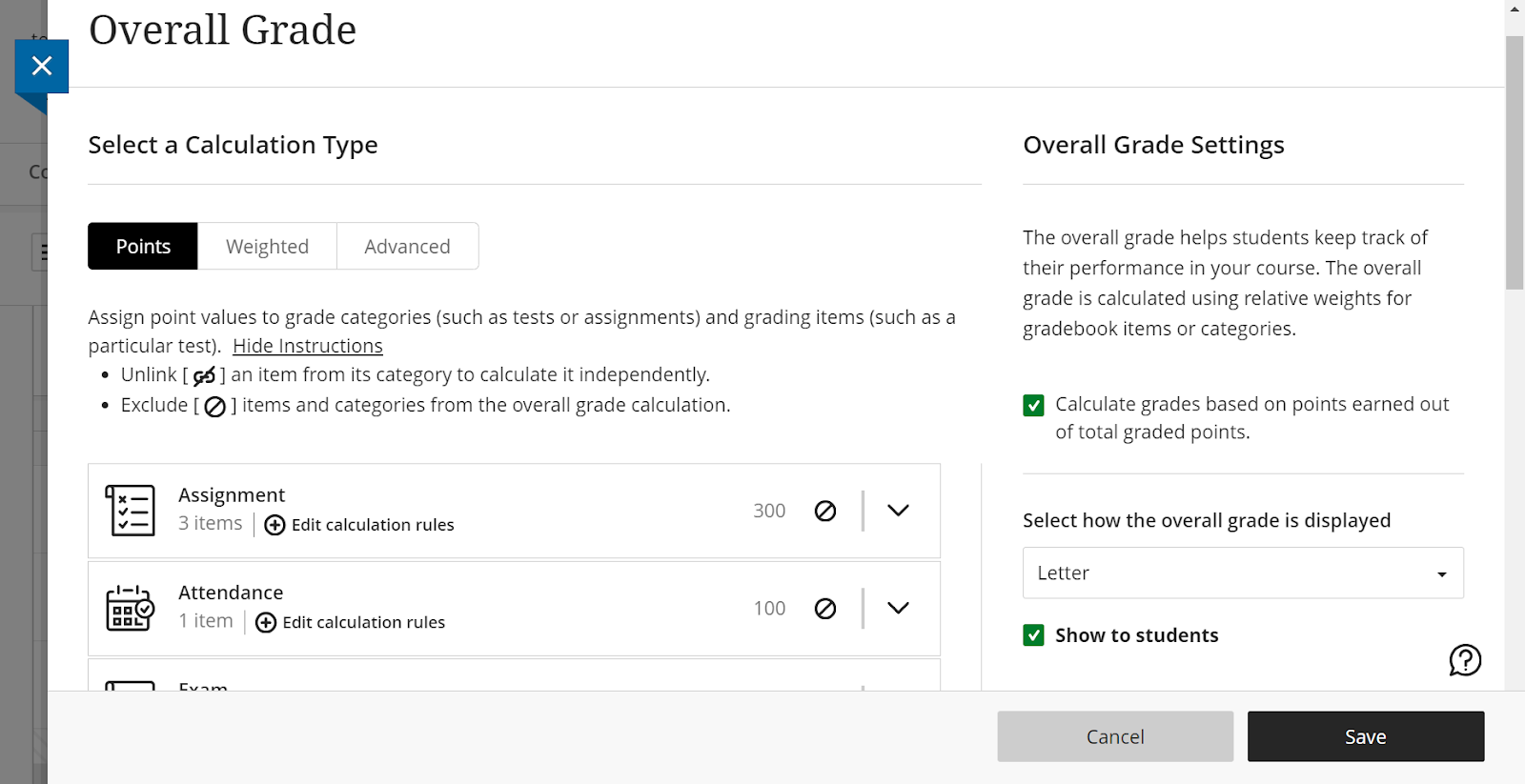When to Use?
This procedure delineates the steps faculty members should take upon noticing discrepancies between the Overall Grade Column and the actual course assessment values within the Gradebook. We suggest using this procedure if the Overall Grade column fails to update when new grades are posted or when the grade pills in this column are grey rather than black. Suggested: Complete the following steps once you have fully graded all of the assignments in the Gradebook.
Note: this issue of grade pills in the Overall Grade column appearing grey rather than black is caused by including the Overall Grade column when uploading grades into the Gradebook in Blackboard.
Procedure
Step 1: Go to the Gradebook and select the icon at the top of the Overall Grade Column
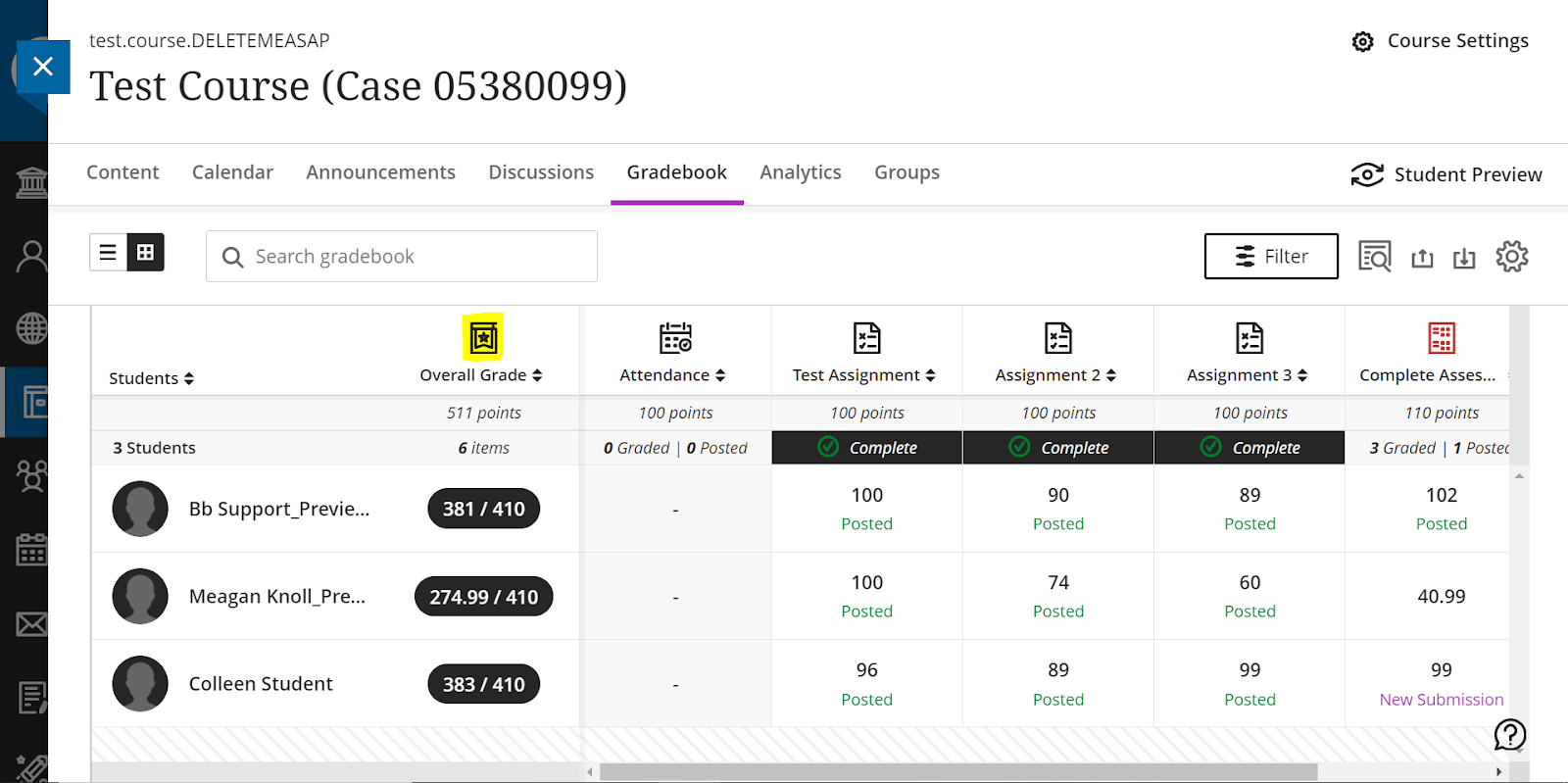
Step 2: Select Delete from the dropdown menu > When this column is removed, a menu will appear on the right side of the page to Set up the overall grade!
Step 3: Select Set it up
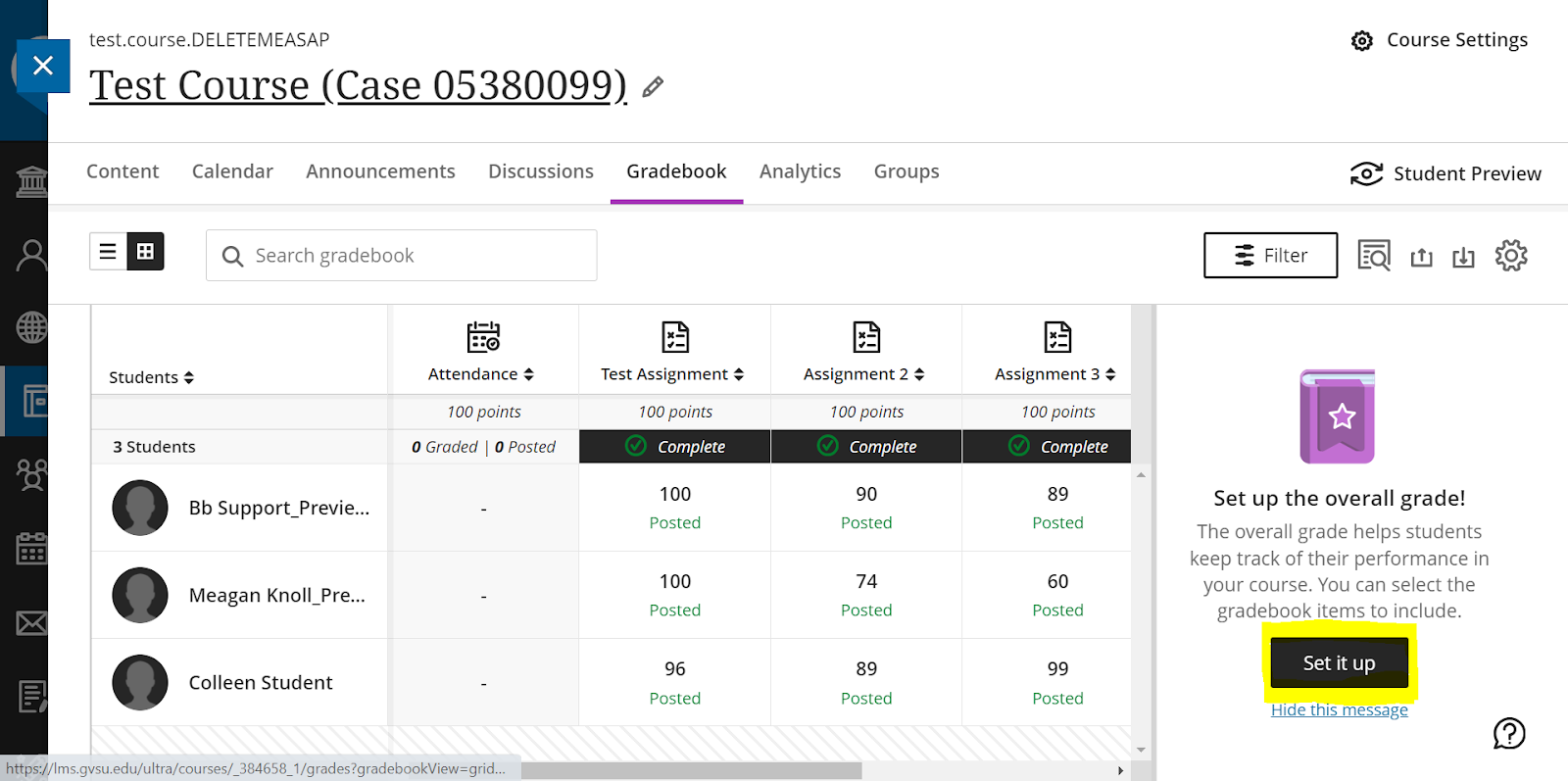
Step 4: Select your Overall Grade Calculation (such as Points) > Select Next
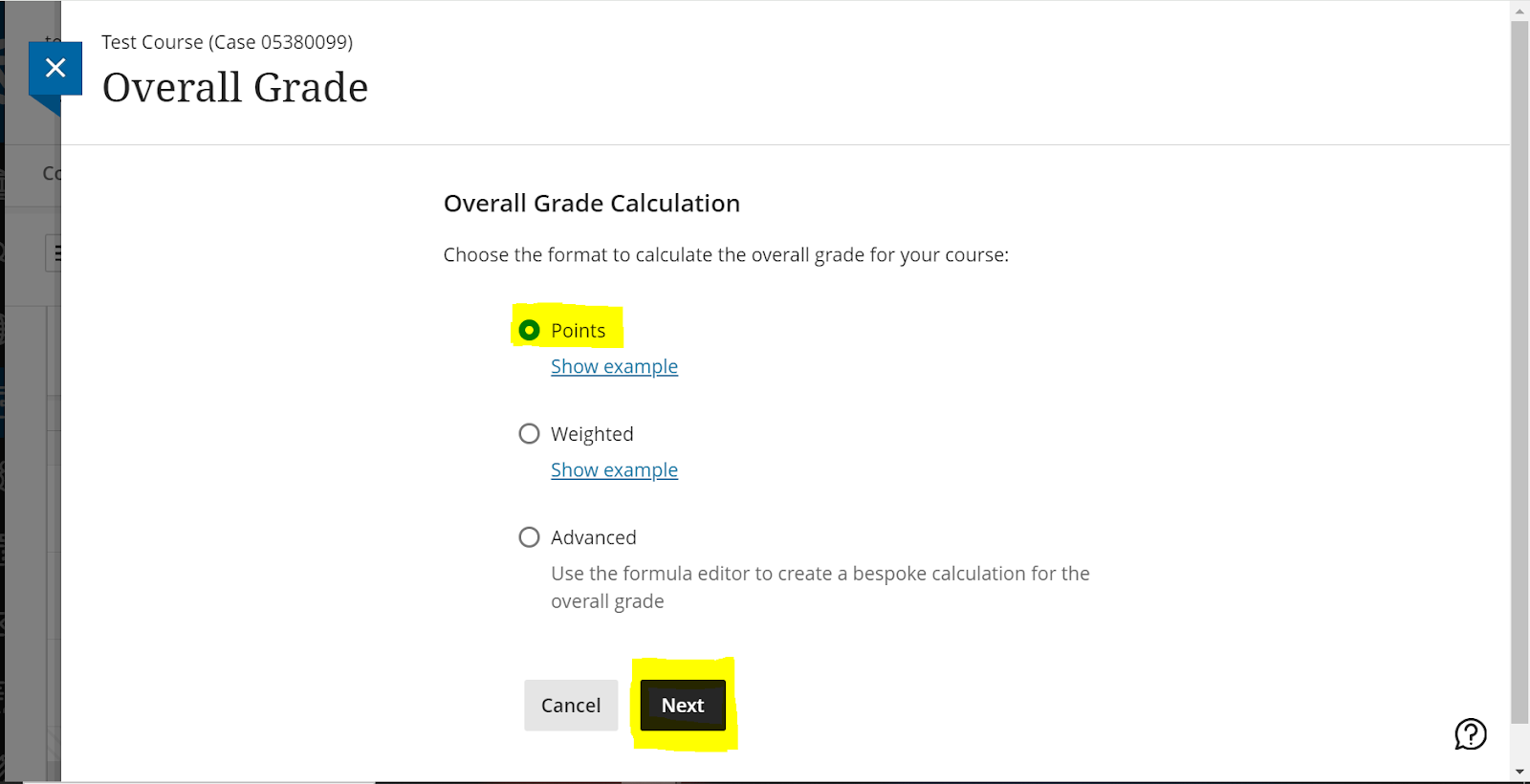
Step 5: Review the settings of the categories > Select the preferred display for the Overall Grade > Select Save before closing out this page by clicking on the blue X