When to Use?
You can develop assessments in conjunction with the other instructional materials to support students' preparation. Please follow the instructions below or view the accompanying video for further guidance.
Procedure
You can create tests alongside the other content students need as they prepare. On the Course Content page, select the plus sign wherever you want to add a test. In the menu, select Create to open the Create Item panel and select Test. The New Test page opens.
Students can't see what you add until you make your tests visible.
More on how to edit an existing test

You can also expand or create a folder or learning module and add a test.
When you create a test, a gradebook item is created automatically. A test's score consists of the sum of all the questions' points.
After you post test grades, students can view their scores on their grades pages or in the activity stream. They can also access a test, their submissions, your feedback, and their grades from the test link on the Course Content page and via the Gradebook.
The following narrated video provides a visual and auditory representation of some of the information included on this page. For a detailed description of what is portrayed in the video, open the video on Vimeo, navigate to More actions, and select Open transcript.
Video: Create a test explains how to create a test and add questions. You'll also learn how to make the test available to students.
There are three customizable components on the new test page:
- add test content
- control test visibility to students
- apply test settings

Provide a descriptive title so students can easily find the test among your course content. On the Course Content page, the title appears as the link students select to view the materials. If you don't add a title, "New Test" and the date appear in the content list. If you don't add content, the test won't appear on the Course Content page.
Select the plus sign to open the menu to add questions and more.

You can choose a question type, add a question pool, upload questions from a file or reuse questions and content from existing assessments. You can also add files and text, such as instructions for the test. You can also add files from cloud storage, such as OneDrive® and Google Drive™.

More on adding questions
More on adding question pools
More on reusing questions and assessment content
More on uploading questions from a file
Once you've added a question to a test, you can choose if you want students to add additional content, like text, supporting files, or attachments. By default, this feature is turned on for your test. Toggle this feature off if you don't want students to add additional content.


Students can't see a test until you choose to show it. You can create all your content ahead of time and choose what you want students to see based on your schedule. You can also set availability conditions based on date, time, and performance on other items in the course gradebook. On the Course Content page, students can see when you set the test to show.
The right-hand side of the page outlines Test Settings. To choose and apply settings, select the Settings icon to open a new panel.
View accommodations. If any students in your course have accommodations, this number of students will appear in the in the Test Settings section. You can set accommodations for students and make them exempt from certain course requirements, such as test due dates and time limits. To modify accommodations, go to the Roster and access the student's menu. You can also access it from the Submission page or Gradebook.
More on accommodations

When choosing your settings, select the Save button at the bottom of the panel when you finish.
The section Details & Information provides options for test submission.

Provide a due date. Due dates appear on the calendar and in the activity stream. Late submissions appear with a Late label in the course gradebook. Encourage students to review what’s due now and what’s ahead so they can ask questions as soon as possible.
Prohibit late submissions. Enforce a hard deadline and prevent a late submission. In-progress and saved attempts will auto-submit at the due date. Students will receive a submission receipt email. Specified accommodations are still honored.
If students have submitted attempts, you cannot change the due date to a date in the past. If the due date has passed, you can't select the Prohibit late submission setting.
Prohibit new attempts after due date. Prevent students from beginning a new attempt after the due date. Specified accommodations are still honored.
Presentation Options allows you to control how the test's content is presented to students.

Control question presentation. By default, your test will present students with all the questions at once in the order you added them. You can choose from a range of presentation options that meet your needs.
- Display one question at a time. This option controls how a student navigates the test and allows them to focus on a single question at a time and reduce cognitive load. Students can skip questions with this option enabled unless Prohibit backtracking is enabled.
- Prohibit backtracking. The Displaying one question at a time option enables you the option to prohibit a student from navigating back to earlier test questions. This option is also available for paged tests, in which case enabling this option prevents students from navigating back to earlier test pages.
Options to control the appearance and navigation of test questions mean less concern about accidentally giving away answers in other parts of the test. It also can encourage student focus.
If you have multiple pages in your test, enabling Display one question at a time will combine these pages into one. A pop-up box will notify and confirm your choice.

- Randomize questions. Randomizes the sequence in which questions are displayed for each student.
- Randomize answers. Randomizes the sequence in which answers for Matching and Multiple Choice questions are displayed for each student.
- Randomize pages. If your test includes questions across multiple pages (for example a page of Multiple Choice questions followed by a page with Essay questions), this option randomizes the order in which these pages are displayed.
- Do not randomize first page. If your test is set to randomize pages, this option allows you to lock the first page in place. This is useful, for example, if the first page of the test includes instructions.
Randomizing questions, answers, and pages can support practice/drilling activities and help students avoid academic dishonesty. You can use one or all settings so that tests appear differently for each student.
Questions appear to you in order but are randomized for students. To prevent confusion, don't add numbers to reference other questions within the test.
You can only randomize answers for Matching and Multiple Choice questions. If you want to randomize answers for True/False questions, use the Multiple Choice question type with True and False answer choices.
More on randomizing questions and answers
Grading & Submissions provides options for assessment type and grading criteria.

Change the grade category. You can change the test's grade category to be part of one of the custom gradebook categories you set up in your course. You can create new categories to customize how coursework is grouped in your course. You can use the default and custom categories when you set up the overall grade.
Determine the number of attempts. You can let your students submit more than one attempt at a test. When you allow multiple attempts, you can also choose how the final grade is calculated. You can't allow multiple attempts on a group test.
Select the grading schema. From the Grade using menu, select an existing grading schema such as Points. A test's score consists of the sum total of all the questions' points. You can change the grading schema at any time and the change will appear to students and in your gradebook.
Set Maximum points. If you create a test that only consists of text blocks, you can manually set the maximum score. Otherwise, edit the points value of individual questions.
Enable assessment grade. Automatically post a student's grade once grading is completed. Turn the setting off if you want to manually control grade publication.

Assessment results allows you to control how students see feedback, scores, and answers once they turn in their assignment.

Select the link below each option to open the Assessment results timing panel to customize Submission View, Automated Question Feedback, Question Scores, and Correct Answers.

Allow students to view their submission. Preserves the academic integrity of the test questions. When switched off, students can only see the test questions when they are taking the test.
Show automated feedback. Provides feedback to students that's released automatically based on your settings.
More on automated feedback
Show question scores. Provides the individual scores for each question of a student's test. You can decide when this information is released to students.
Show correct answers. Select Show correct answers to allow students to see the correct answers to automatically scored questions after they submit.
More on showing correct answers
Assessment security provides tools to secure assignments you create.

Add an access code. You can issue an access code to control when students and groups take a test. Access codes are generated randomly by the system.
More on access codes
Additional Tools provides several more options to customize your test.

Add a time limit. A time limit can keep students on track and focused on the test. Each student has a limited amount of time to submit. The test attempts are saved and submitted automatically when time is up. You can also allow students to work past the time limit. Time limits can only be added to individual (not group) tests.
Add a grading rubric. A rubric is a scoring tool to evaluate graded work. Rubrics can help you evaluate student submissions based on key criteria that you define. You can create a new rubric or associate an existing rubric in your course. You can only add a rubric to a test without questions.
Add goals and standards. You can align a test to one or multiple goals. You and your institution can use goals to measure student achievement across programs and curricula. You can also align individual test questions to goals.
Make a group test. You can create a test for groups of students. By default, you assign a grade to each group as a whole, but you can change a group member's individual grade.
Group tests are set up the same as group assignments.
Enable SafeAssign. You can use SafeAssign to check for potential plagiarism in student submissions to test questions. Supported file types include:
- DOC
- DOCX
- DOCM
- PPT
- ODT
- TXT
- RTF
- PDF
- HTML
- ZIP (that includes supported file types)
Files in other formats aren't checked.
You can enable the SafeAssign Originality Report any time, even after students have started their submissions. However, submissions are only checked when SafeAssign is enabled.
If you want to exclude student submissions from the Institutional and Global Reference Databases, you must select Exclude submissions from the Institutional and Global Reference Databases before students submit their work. You can't remove work from the databases that was submitted before you selected the exclude option.
Add an optional description. The description appears with the test title on the Course Content page. This is where you can provide students with more information about the test or give additional instructions. For example, you might ask them to provide citations for essay questions, include lab work, or prepare content ahead of the test.
The maximum length of a description is 750 characters. A warning will appear below the description field when 75 characters or less remain. The Save button is disabled if you exceed 750 characters.

When you create a new test, select the plus sign to open the menu and select a question type. You can also reuse questions and content from existing assessments. If you add questions to a test, you can't enable parallel grading.

The Test Content area opens where you type the question and answer choices if required, such as for Multiple Choice questions. Questions have a default value of 1 point. Select the Points box to type a new value.

More on the question types you can add
You can use the options in the editor to format the text.
To use your keyboard to jump to the editor toolbar, press ALT + F10. On a Mac, press Fn + ALT + F10. Use the arrow keys to select an option, such as a numbered list.
To help keep your test content organized, you can add files within individual questions. Make a selection from the editor's Insert Content menu, such as Insert from Cloud Storage.
More on adding files and text blocks
More on editing and deleting questions
You can align goals with individual assessment questions to help your institution measure achievement. After you make the assessment available, students can view information for the goals you align with questions so they know your expectations.
Access a question's menu, select Align with goal, and select goals.
More on how to align goals with course content

Edit a test. Select the plus sign to open the menu wherever you want to add questions, text, or a file. You can add as many text blocks and files as you want.

Add text blocks. Select Add text to open the editor. You can include instructions for a section of the test or introductory text for an audio file or image. You can also paste text from a Word doc.
You can also use the editor to embed images and attach files along with your text.
If you create a test that only includes text blocks, you can manually change the Maximum score in the Test Settings panel. For example, you may want students to upload submissions or use the freeform text fields.
Add files. Select Add local file to browse for files on your computer. Your institution controls the maximum size of a file that you can upload. You can't add a folder of files.
Add file from Cloud Storage: You can instantly connect to multiple web apps where you store files, such as OneDrive. The files you add are copies. If you make a change to a file in cloud storage, you need to upload a new copy in your course. If your browser allows, media files you add from cloud storage display inline.
More on cloud storage
If your browser allows, media files you add to assessments display inline by default. If your browser can't display a media file inline, it appears as an attachment. Files you add from cloud storage behave in the same way.
Images that display in-line are embedded in a 768-pixel block at the biggest breakpoints. The closer to that size the images are, the less padding appears around them.
Access a media file's menu and select Edit.

To edit the file's alternative text or display behavior, select the file in the editor and then select the Edit Attachment icon.

In the Edit File Attributes window, you can choose how your video, audio, or image file appears in the assessment: inline or as an attachment. For example, you can display extremely large files as attachments that students can download. You can edit the file names for files displayed as attachments.
You can also add alternative text to describe images you add. Alternative text describes the image for people who use screen readers or visit web pages with images turned off.
For video and audio files that appear inline, students have controls for play, pause, and volume control. For video files, students can view the video in full screen.
For media files that appear as attachments, students access the menu and select Preview File or Download Original File. Instructors have the additional options of move, edit, and delete.
More on editing files within questions
Page breaks allow for easy creation of sections within an assessment and afford flexibility in the presentation of assessment content. For example, you can add a page with test instructions at the beginning of the test, or group related questions around a topic on a single page. When students navigate a paged test, they will see all the information that you have added to a page all at once.
Select the plus sign to open the menu wherever you want to add a page break. Add Page Break is at the very bottom of the menu.

To combine two separate pages, select Combine pages anywhere along the line that separates these two pages. Selecting this will combine these two pages into one.

Questions are numbered automatically in the order you add them. The question numbers update when you reorder. Before students open the test, you can reorder the elements of your test.
Edit a test. Point to a test item to access the Move icon. Press and drag the question, text block, or file to a new location.

You can use your keyboard to move an item.
- Tab to an item's Move icon.
- Press Enter to activate move mode.
- Use the arrow keys to choose a location.
- Press Enter to drop the item in the new location.
If no time limit exists, students can view a test and they don't have to submit it. When students select View assessment, they can just view the test or add some work. Students can select Save and Close in the panel and return later. Their work is saved. Students can select View assessment to resume working or Submit when they've finished.

If you added a time limit, students see Start attempt instead of View assessment.
The time limit appears alongside other test details on the Course Content page. Students also see the time limit on the test's Details & Information panel and within the test as they work.
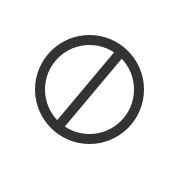
When students select Start attempt, they'll receive a pop-up window. They must start the timer before they can access the test. If they're not ready to start, they can select Cancel. After they start, the test auto-submits when time is up.
If you allowed students to submit multiple attempts, the time limit applies to each attempt.

More on the student workflow
Select Allow students to view their submissions in the assessment settings to define when results become available to students:
- After submitting the assessment
- After you posts the student's grade for the assessment
- After the assessment due date
- After you post all the grades for the assessment
- On a specific date.
You can deselect Allow students to view their submissions if you wish to preserve the academic integrity of the assessment. When this option is not selected, students cannot view:
- Assessment content such as the title, videos or images, text sections
- The assessment questions
- Answers
- Automatic feedback
- The additional content section at the end of the assessment

More on Student Feedback Display Controls
You can navigate the tabs at the top of an assessment you have created, to easily access information such as:
- Content and settings
- Submissions
- Student Activity
- Question Analysis

When you create a test and make it visible to students, they're notified in their activity streams.

After you post test grades, students can select View your grade to display their grades. Any feedback you provide appears after the test title.

You'll see an alert in the stream when you have submissions to grade. Select the test title to begin grading on the test submissions page.

More on the activity stream