Body
When to Use?
This article addresses common issues students experience while taking tests in Blackboard Ultra and offers solutions.
Note: If the test requires Respondus Lockdown Browser or Monitor, please also see the Respondus Lockdown Browser for Students articles.
Procedure
Unable to Click Submit
If the Submit button on the test is grayed out, or un-clickable, it means that a student has lost their Internet connection with Blackboard. If the connection is not automatically re-established after a minute or two, it is recommended that the student take note of the last-saved timestamp, and contact their instructor.
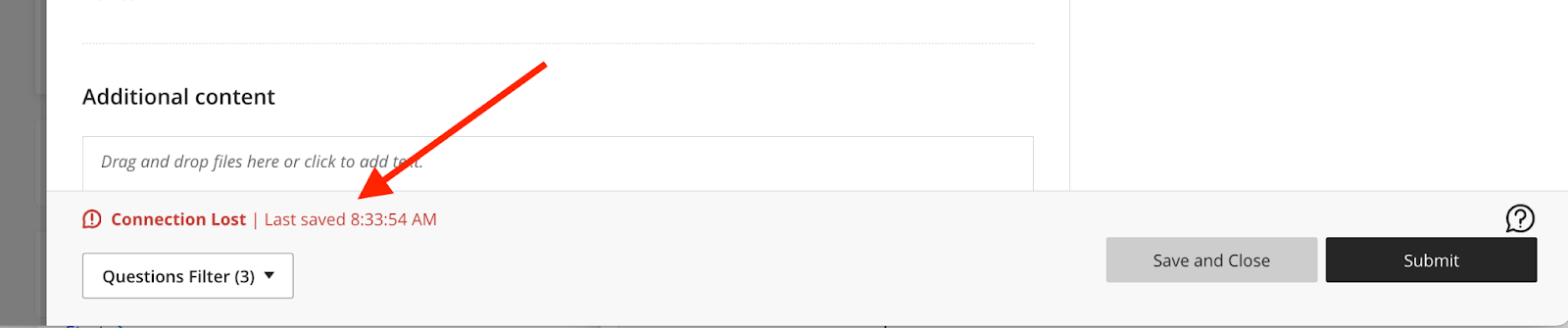
The instructor can confirm if the test can be exited and reentered (dependent on test settings such as the time limit or due date). If possible, the student should copy/paste any answered questions to a separate document that were completed after the last-saved timestamp. Then, the student can close the test and check their Internet connection. Once their Internet connection is re-established, they can re-enter the test to resume or submit once complete.
“Content is no longer available.”
If a student encounters a “Content is no longer available”, it means that the instructor has changed a setting with the test. It is recommended that the student note the last saved timestamp, click the “Session Debug Log Code” and copy the code, and contact their instructor. The instructor can correct the test settings to allow the student to continue the test. If further troubleshooting is needed, the instructor or student can report the “Session Debug Log Code” in a ticket. It is recommended that instructors refrain from making changes to test settings once students have begun taking a test.
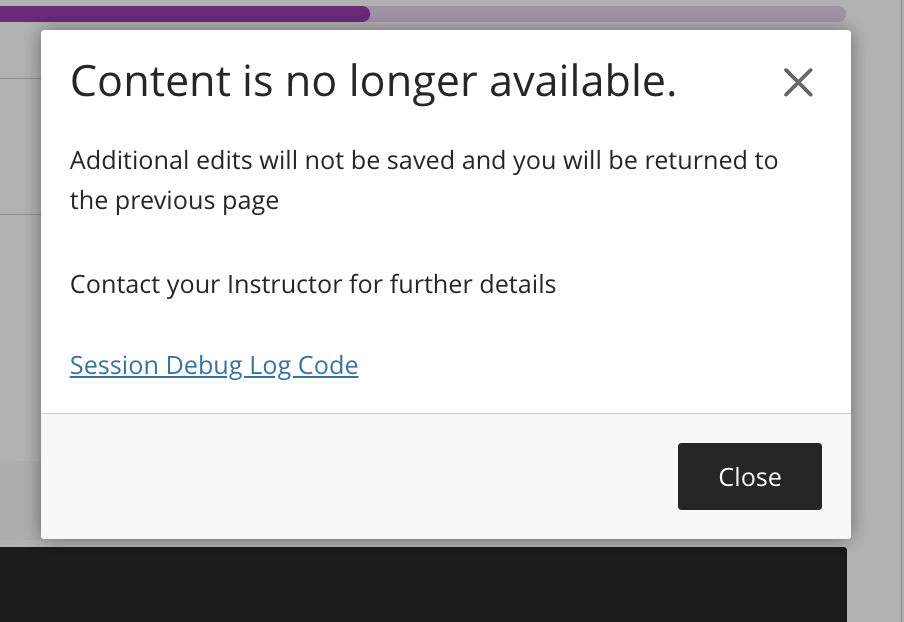
Unanswered Questions
If a student encounters an “Unanswered questions” message, they have the option to click “Cancel” to continue the test, or “Submit” to complete the test without answering the listed questions. If the student clicks “Cancel”, Blackboard will display the unanswered question(s). Once the answer is completed, the student can submit the test.
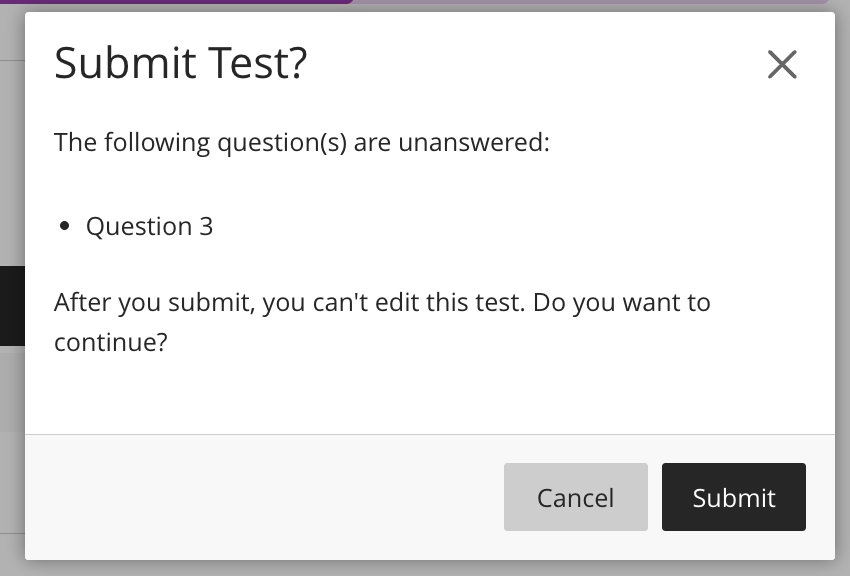
Oops! Something went wrong.
If students encounter an "Oops! Something went wrong. Please reload the page". It is recommended that the student note the last saved timestamp, click the “Session Debug Log Code” and copy the code, and paste the code in a Bb Help ticket. Then refresh the page to continue or submit their exam.
